Unevenly Bin Continuous Variab es in R
Making Maps in R
Learning Objectives
- plot an
sfobject- create a choropleth map with
ggplot- add a basemap with
ggmap- use
RColorBrewerto improve legend colors- use
classIntto improve legend breaks- create a choropleth map with
tmap- create an interactive map with
leaflet- customize a
leafletmap with popups and layer controls
In the preceding examples we have used the base plot command to take a quick look at our spatial objects.
In this section we will explore several alternatives to map spatial data with R. For more packages see the "Visualisation" section of the CRAN Task View.
Mapping packages are in the process of keeping up with the development of the new sf package, so they typicall accept both sp and sf objects. However, there are a few exceptions.
Of the packages shown here spplot(), which is part of the good old sp package, only takes sp objects. The development version of ggplot2 can take sf objects, though ggmap seems to still have issues with sf. Both tmap and leaflet can also handle both sp and sf objects.
Plotting simple features (sf) with plot
As we have already briefly seen, the sf package extends the base plot command, so it can be used on sf objects. If used without any arguments it will plot all the attributes.
philly_crimes_sf <- st_read("data/PhillyCrimerate/", quiet = TRUE) plot(philly_crimes_sf) 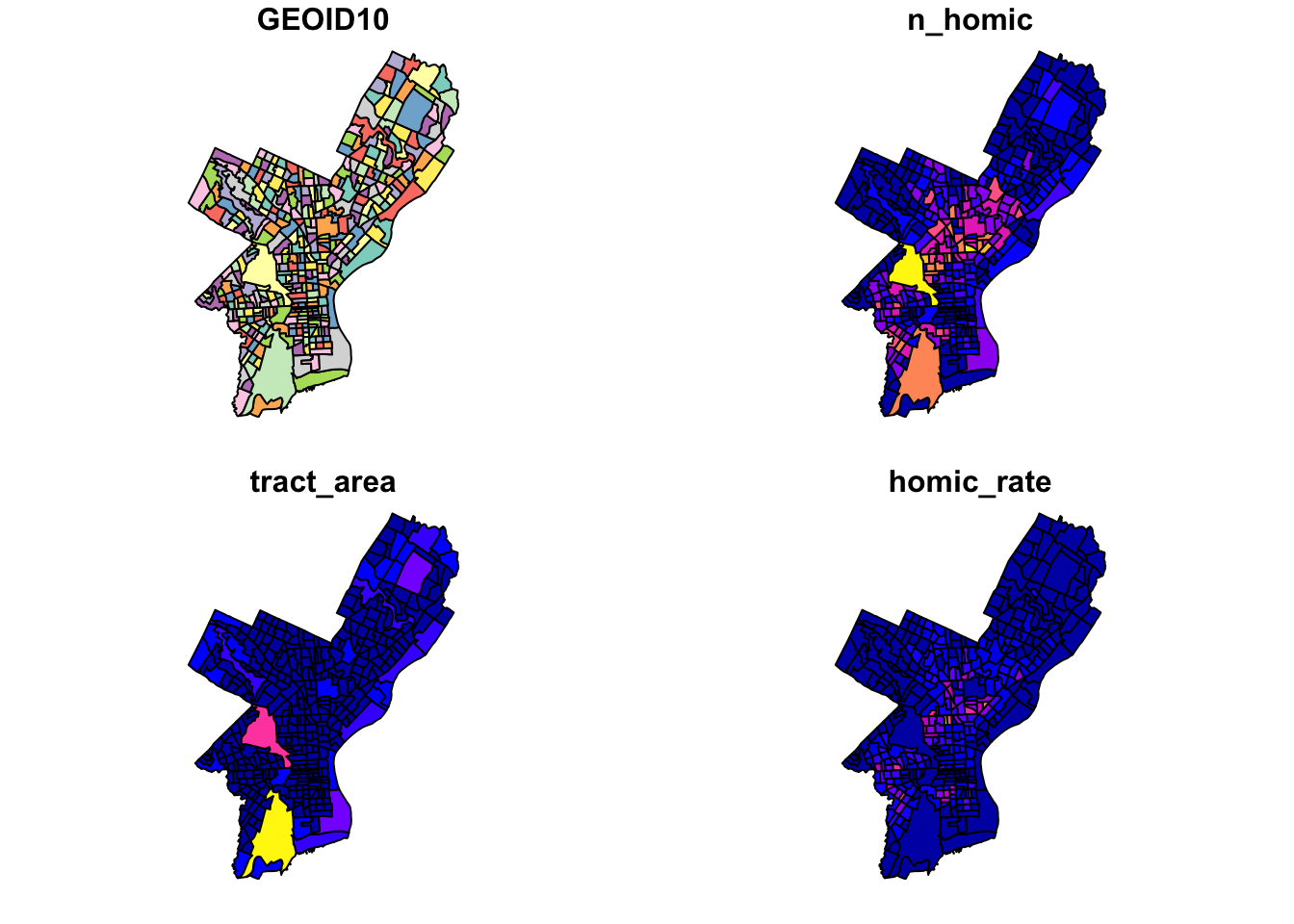
To plot a single attribute we need to provide an object of class sf, like so:
plot(philly_crimes_sf$homic_rate) # this is a numeric vector! 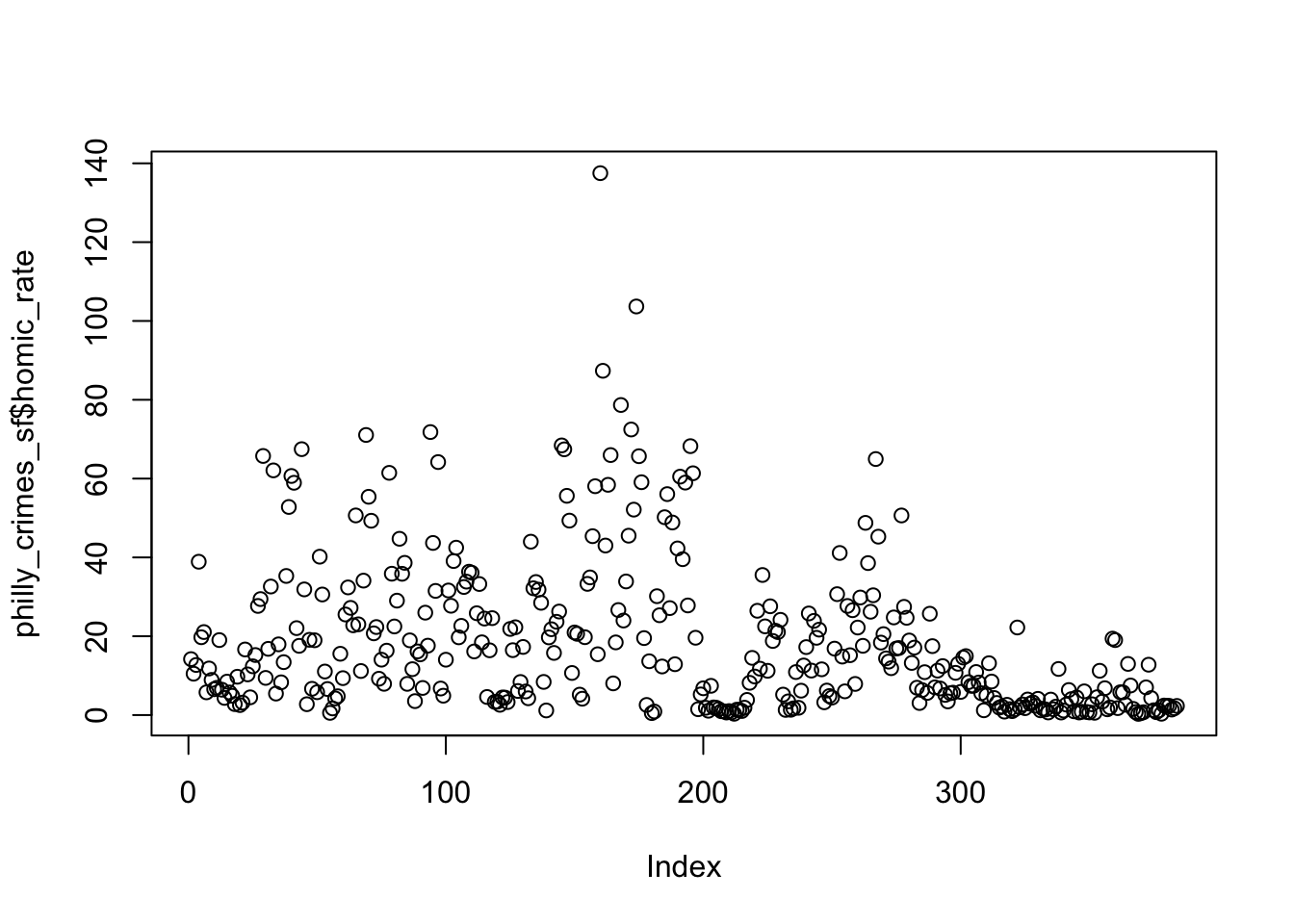
plot(philly_crimes_sf["homic_rate"]) 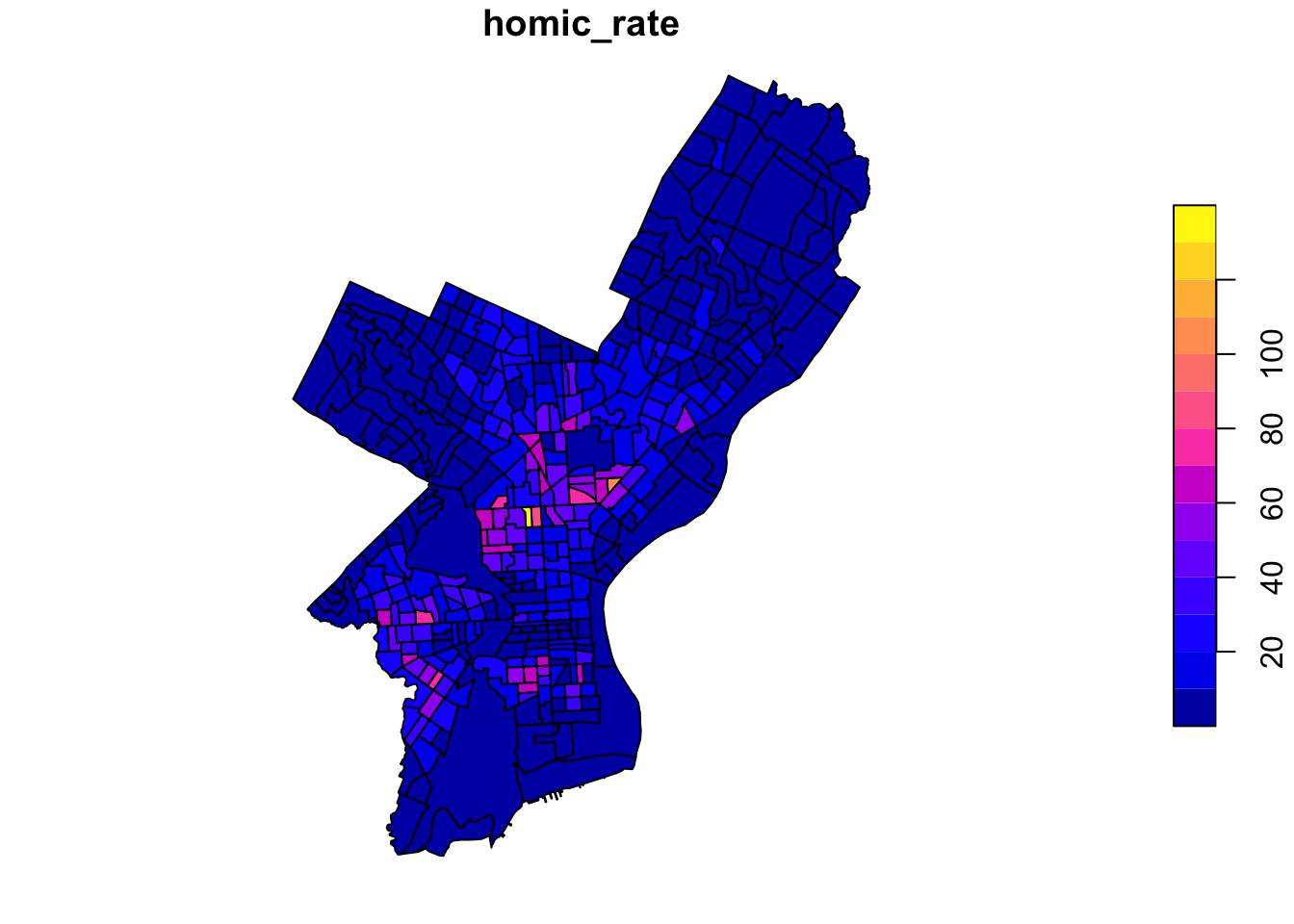
Since our values are unevenly distributed…:
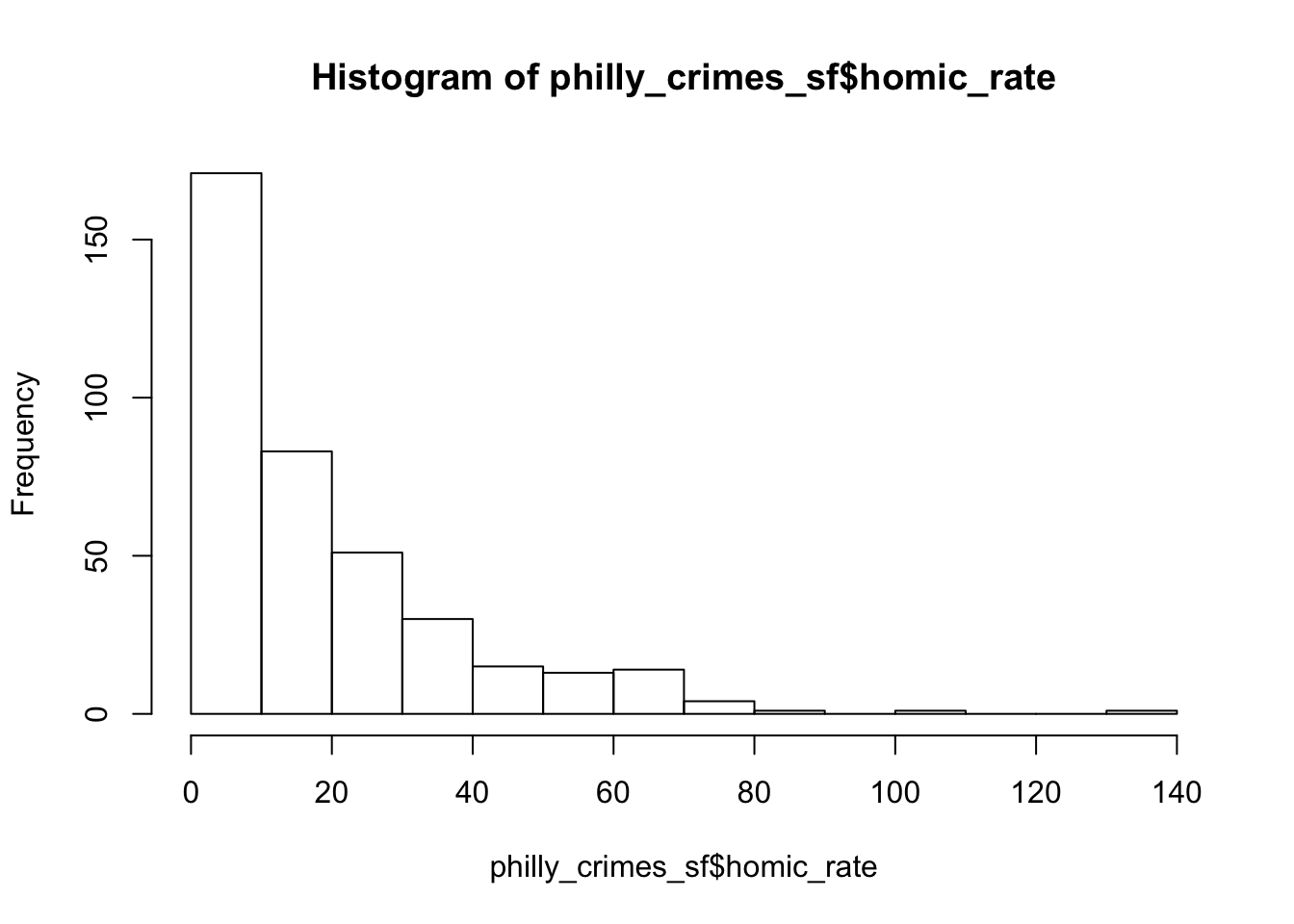
…we might want to set the breaks to quantiles in order to better distinguish the census tracts with low values. This can be done by using the breaks argument for the sf plot function.
plot(philly_crimes_sf["homic_rate"], main = "Philadelphia homicide density per square km", breaks = "quantile") 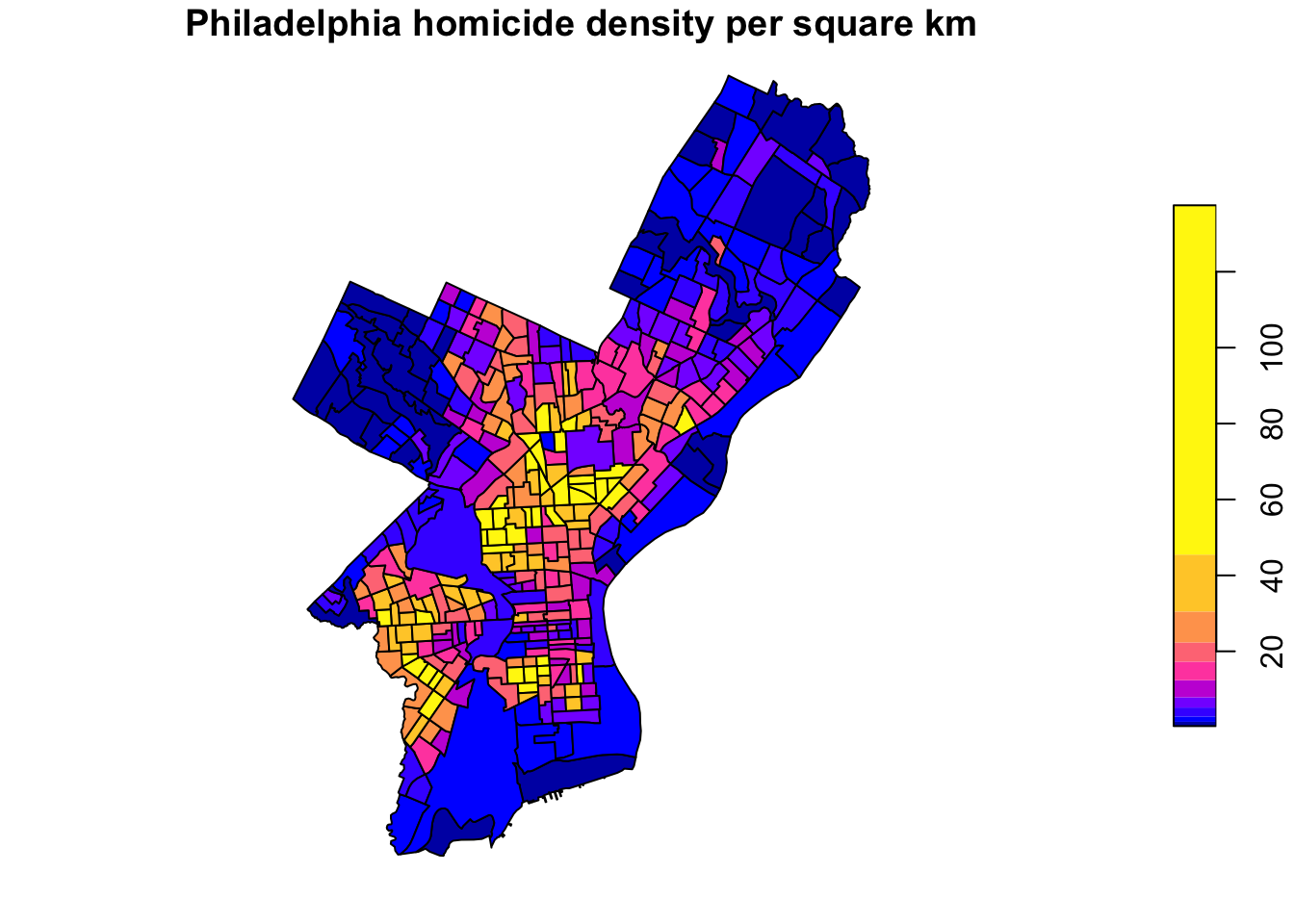
We can change the color palette using a library called RColorBrewer 11. For more about ColorBrewer palettes read this.
To make the color palettes from ColorBrewer available as R palettes we use the brewer.pal() function. It takes two arguments: - the number of different colors desired and - the name of the palette as character string.
We select 7 colors from the 'Orange-Red' plaette and assign it to an object pal.
library(RColorBrewer) pal <- brewer.pal(7, "OrRd") # we select 7 colors from the palette class(pal) #> [1] "character" Finally, we add this to the plot
plot(philly_crimes_sf["homic_rate"], main = "Philadelphia homicide density per square km", breaks = "quantile", nbreaks = 7, pal = pal) 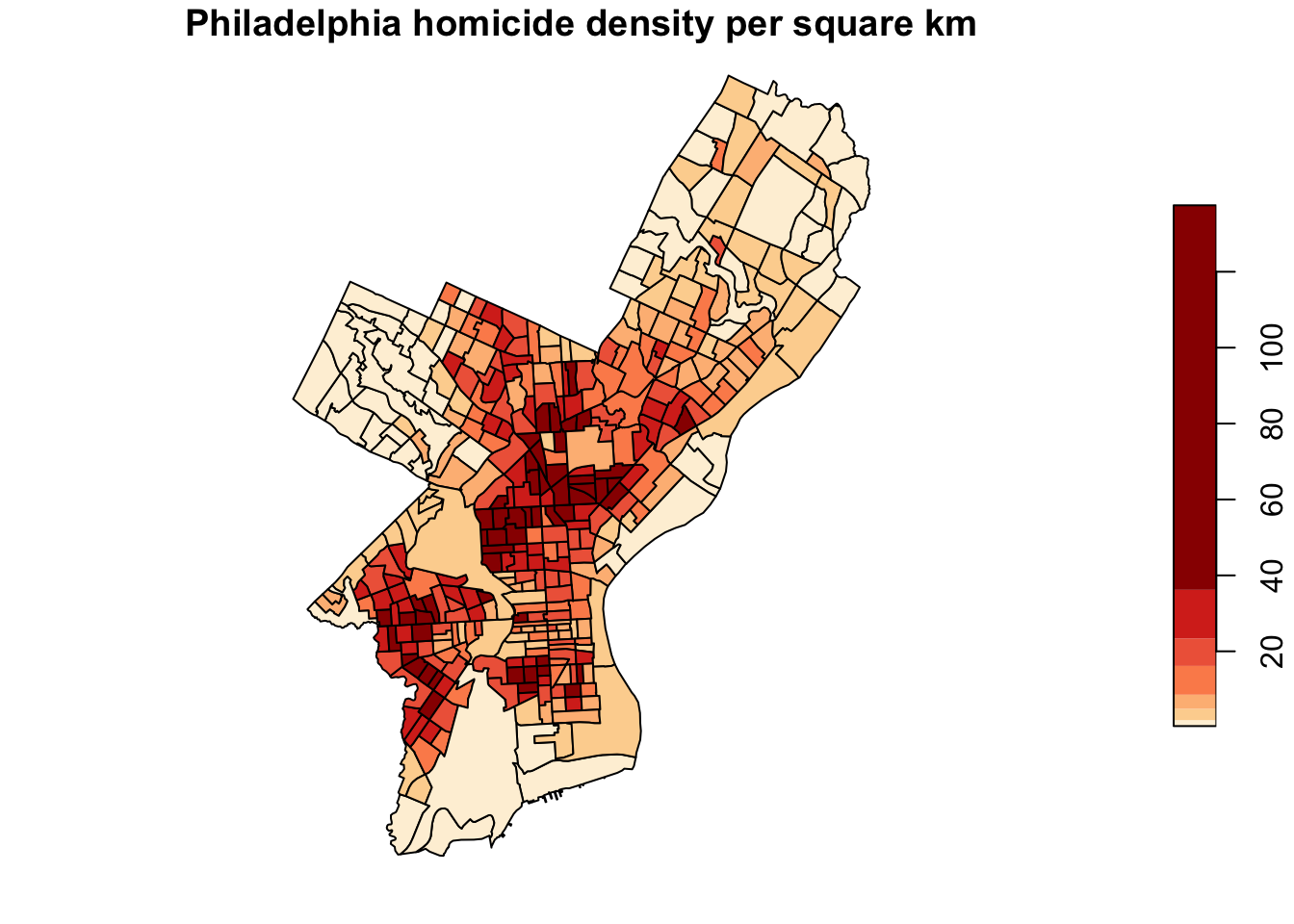
Choropleth mapping with spplot
sp comes with a plot command spplot(), which takes Spatial* objects to plot. spplot() is one of the earlier functions around to plot geographic objects.
philly_crimes_sp <- readOGR("data/PhillyCrimerate/", "PhillyCrimerate", verbose = FALSE) # verbose = FALSE omits the message on loading names(philly_crimes_sp) #> [1] "GEOID10" "n_homic" "tract_area" "homic_rate" Like plot, by default spplot maps all everything it can find in the attribute table. Sometimes this does not work, depending on the data types in the attribute table. In order to select specific values to map we can provide the spplot function with the name (or names) of the attribute variable(s) we want to plot. It is the name of the column of the Spatial*Dataframe as character string (or a vector if several).
spplot(philly_crimes_sp, "homic_rate") 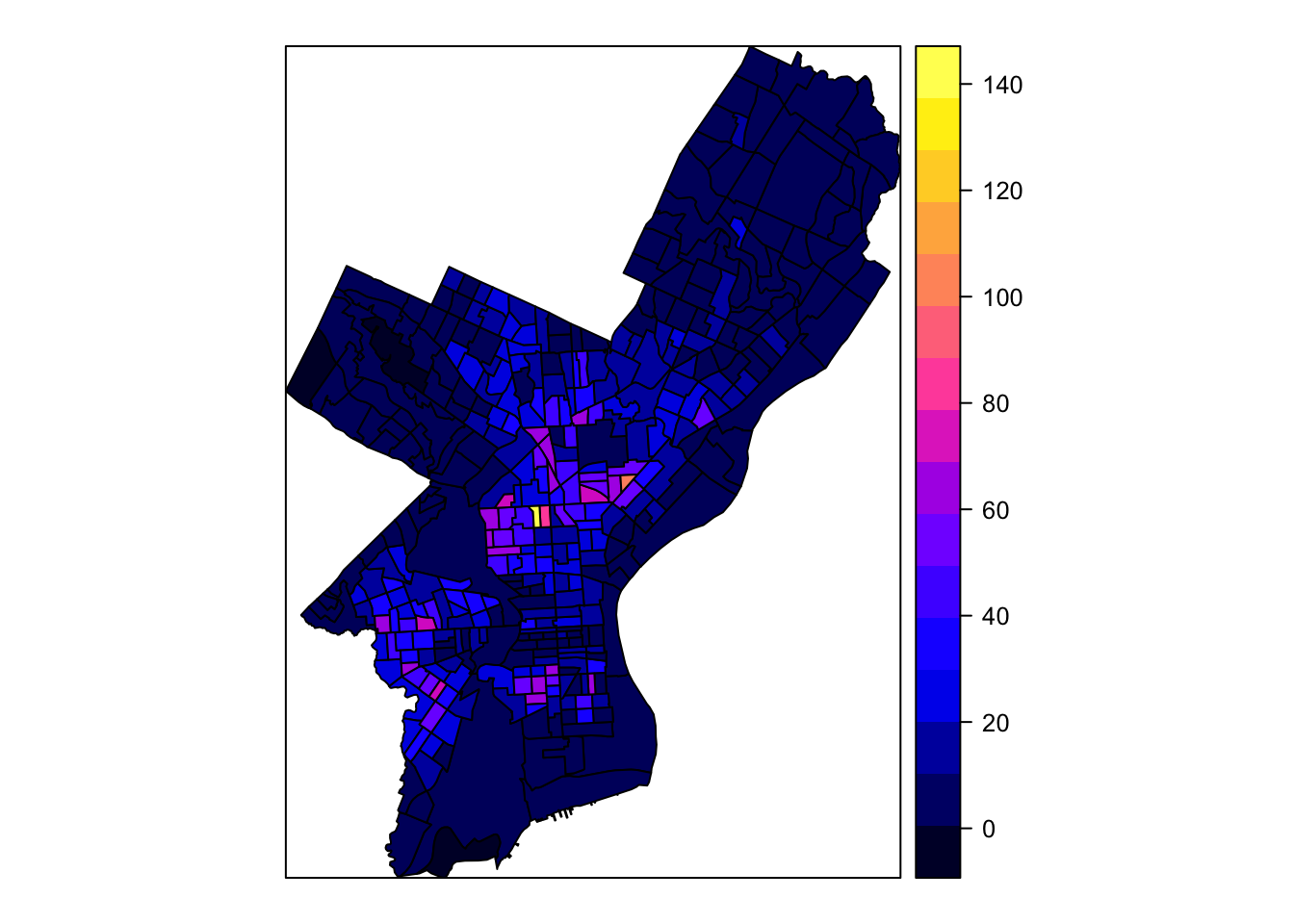
Many improvements can be made here as well, below is an example12.13
# quantile breaks breaks_qt <- classIntervals(philly_crimes_sp$homic_rate, n = 7, style = "quantile") br <- breaks_qt$brks offs <- 0.0000001 br[1] <- br[1] - offs br[length(br)] <- br[length(br)] + offs # categoreis for choropleth map philly_crimes_sp$homic_rate_bracket <- cut(philly_crimes_sp$homic_rate, br) # plot spplot(philly_crimes_sp, "homic_rate_bracket", col.regions=pal, main = "Philadelphia homicide density per square km") 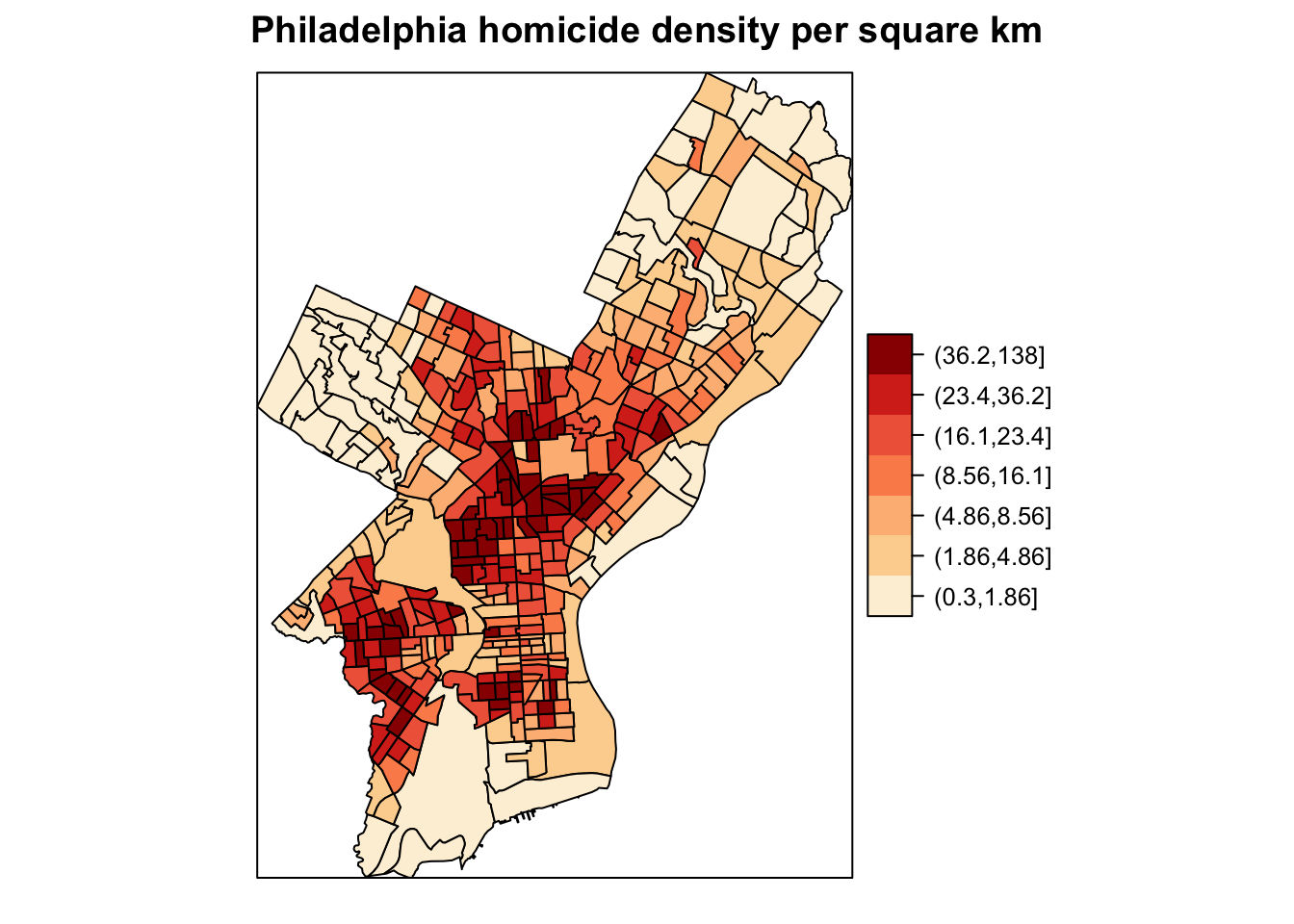
Choropleth mapping with ggplot2
ggplot2 is a widely used and powerful plotting library for R. It is not specifically geared towards mapping, but one can generate great maps.
The ggplot() syntax is different from the previous as a plot is built up by adding components with a +. You can start with a layer showing the raw data then add layers of annotations and statistical summaries. This allows to easily superimpose either different visualizations of one dataset (e.g. a scatterplot and a fitted line) or different datasets (like different layers of the same geographical area)14.
For an introduction to ggplot check out this book by the package creator or this for more pointers.
In order to build a plot you start with initializing a ggplot object. In order to do that ggplot() takes:
- a data argument usually a dataframe and
- a mapping argument where x and y values to be plotted are supplied.
In addition, minimally a geometry to be used to determine how the values should be displayed. This is to be added after an +.
ggplot(data = my_data_frame, mapping = aes(x = name_of_column_with_x_value, y = name_of_column_with_y_value)) + geom_point() Or shorter:
ggplot(my_data_frame, aes(name_of_column_with_x_value, name_of_column_with_y_value)) + geom_point() The great news is that ggplot can plot sf objects directly by using geom_sf. So all we have to do is:
ggplot(philly_crimes_sf) + geom_sf(aes(fill=homic_rate)) 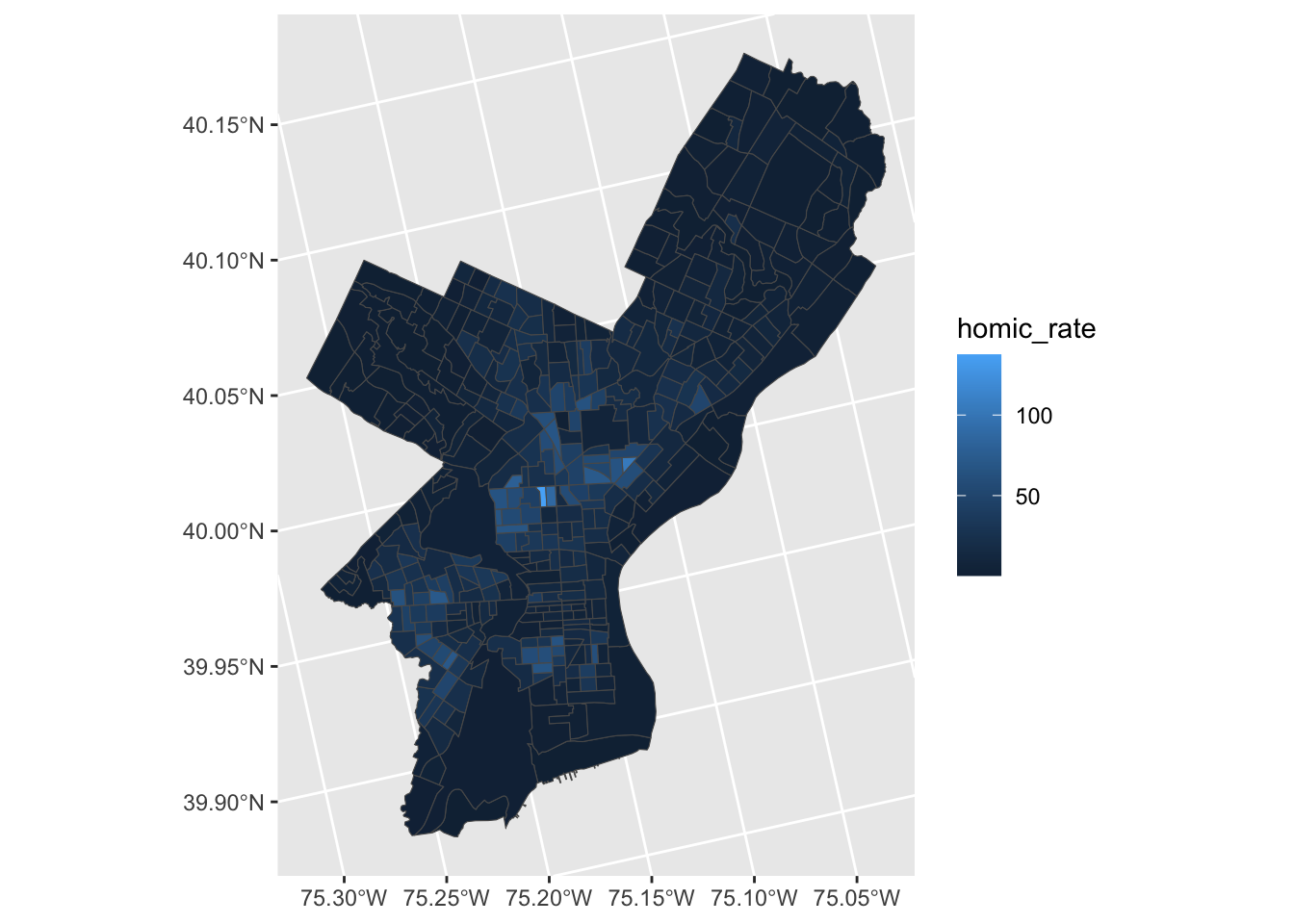
Homicide rate is a continuous variable and is plotted by ggplot as such. If we wanted to plot our map as a 'true' choropleth map we need to convert our continouse variable into a categoriacal one, according to whichever brackets we want to use.
This requires two steps:
- Determine the quantile breaks.
- Add a categorical variable to the object which assigns each continious vaule to a bracket.
We will use the classInt package to explicitly determine the breaks.
library(classInt) # get quantile breaks. Add .00001 offset to catch the lowest value breaks_qt <- classIntervals(c(min(philly_crimes_sf$homic_rate) - .00001, philly_crimes_sf$homic_rate), n = 7, style = "quantile") breaks_qt #> style: quantile #> [0.2997339,1.856692) [1.856692,4.814503) [4.814503,8.495498) #> 55 55 55 #> [8.495498,16.14234) [16.14234,23.20642) [23.20642,36.16089) #> 55 55 55 #> [36.16089,137.5028] #> 55 Ok. We can retrieve the breaks with breaks$brks.
We use cut to divice homic_rate into intervals and code them according to which interval they are in.
Lastly, we can use scale_fill_brewer and add our color palette.
philly_crimes_sf <- mutate(philly_crimes_sf, homic_rate_cat = cut(homic_rate, breaks_qt$brks)) ggplot(philly_crimes_sf) + geom_sf(aes(fill=homic_rate_cat)) + scale_fill_brewer(palette = "OrRd") 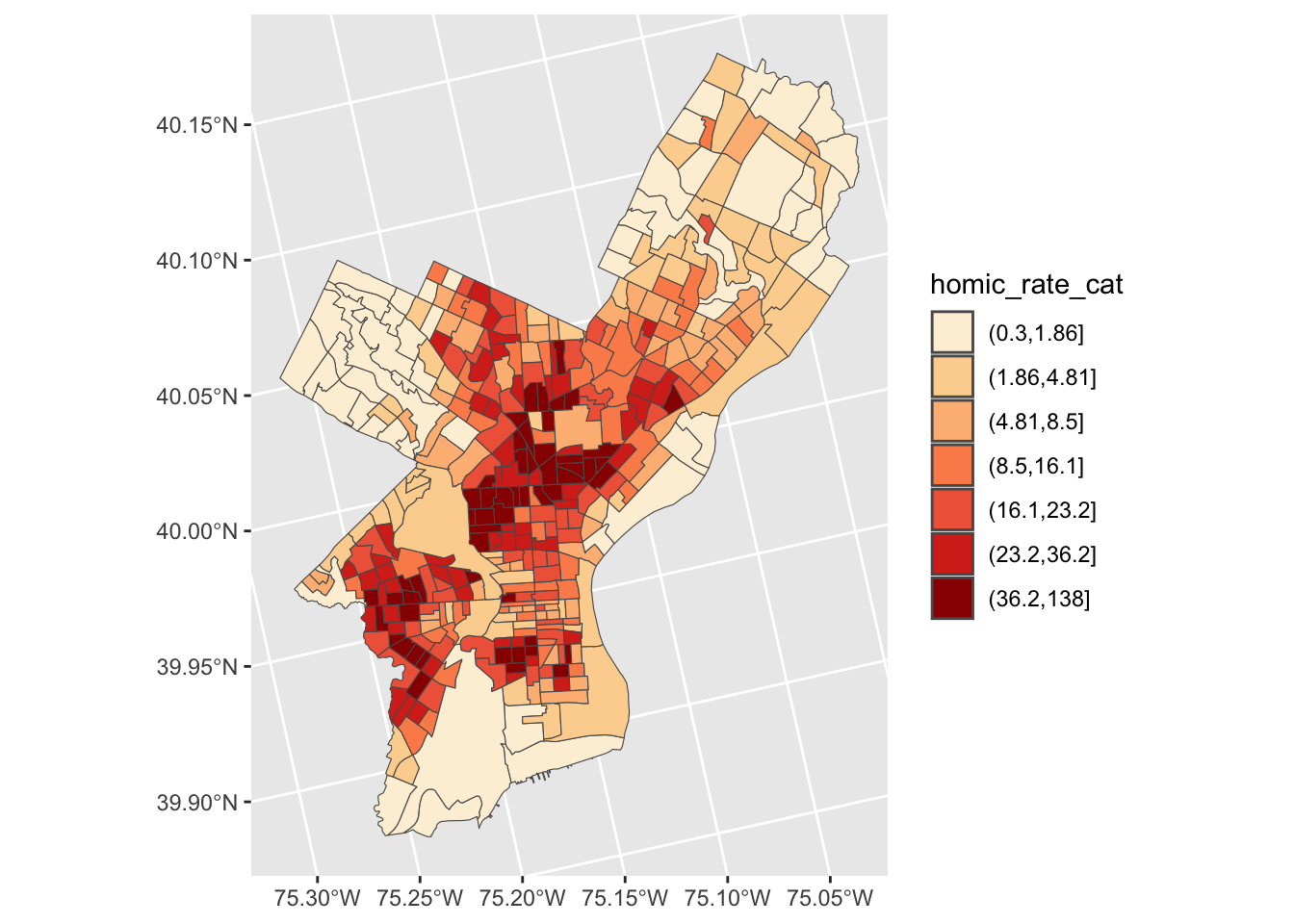
Adding basemaps with ggmap
ggmap builds on ggplot and allows to pull in tiled basemaps from different services, like Google Maps, OpenStreetMaps, or Stamen Maps15.
So let's overlay the map from above on a terrain map we pull from Stamen.
First we use the get_map() command from ggmap to pull down the basemap. We need to tell it the location or the boundaries of the map, the zoom level, and what kind of map service we like (default is Google terrain). It will actually download the tile. get_map() returns a ggmap object, name it ph_basemap. In order to view the map we then use ggmap().
library(ggmap) # Philadelphia Lat 39.95258 and Lon is -75.16522 ph_basemap <- get_map(location= c(lon = - 75.16522, lat = 39.95258), zoom= 11, maptype = 'terrain-background', source = 'stamen') ggmap(ph_basemap) 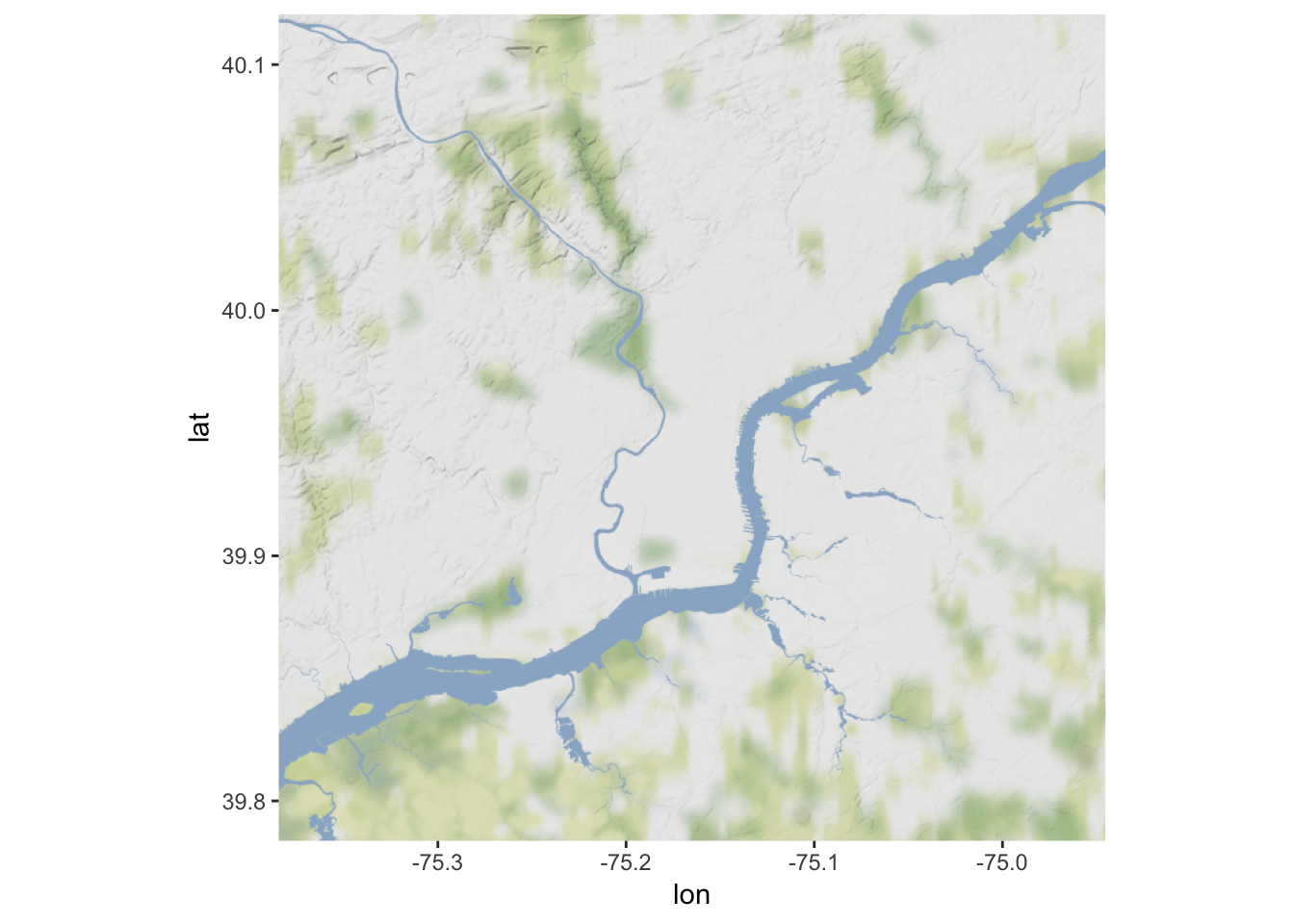
Then we can reuse the code from the ggplot example above, just replacing the first line, where we initialized a ggplot object above
ggplot() + with the line to call our basemap:
ggmap(ph_basemap) + We also have to set inherit.aes to FALSE, so it overrides the default aesthetics (from the ggmap object).
ggmap(ph_basemap) + geom_sf(data = philly_crimes_sf, aes(fill=homic_rate_cat), inherit.aes = FALSE) + scale_fill_brewer(palette = "OrRd") #> Coordinate system already present. Adding new coordinate system, which will replace the existing one. 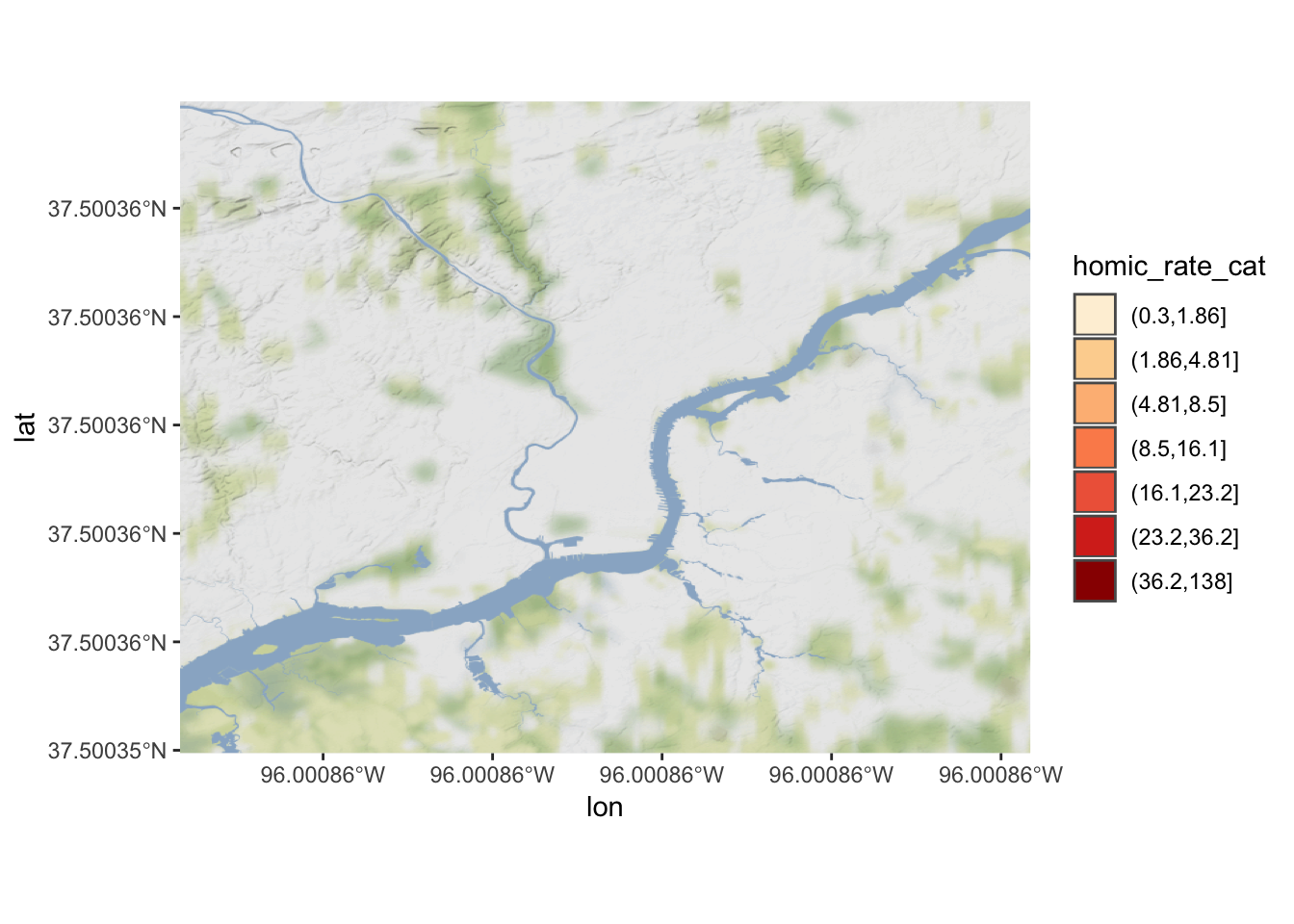
Oops. Any idea what might be going on?
We need to set our CRS to WGS84, which is the one the tiles are downloaded in. We can add coord_sf to do this:
ggmap(ph_basemap) + geom_sf(data = philly_crimes_sf, aes(fill=homic_rate_cat), inherit.aes = FALSE) + scale_fill_brewer(palette = "OrRd") + coord_sf(crs = st_crs(4326)) 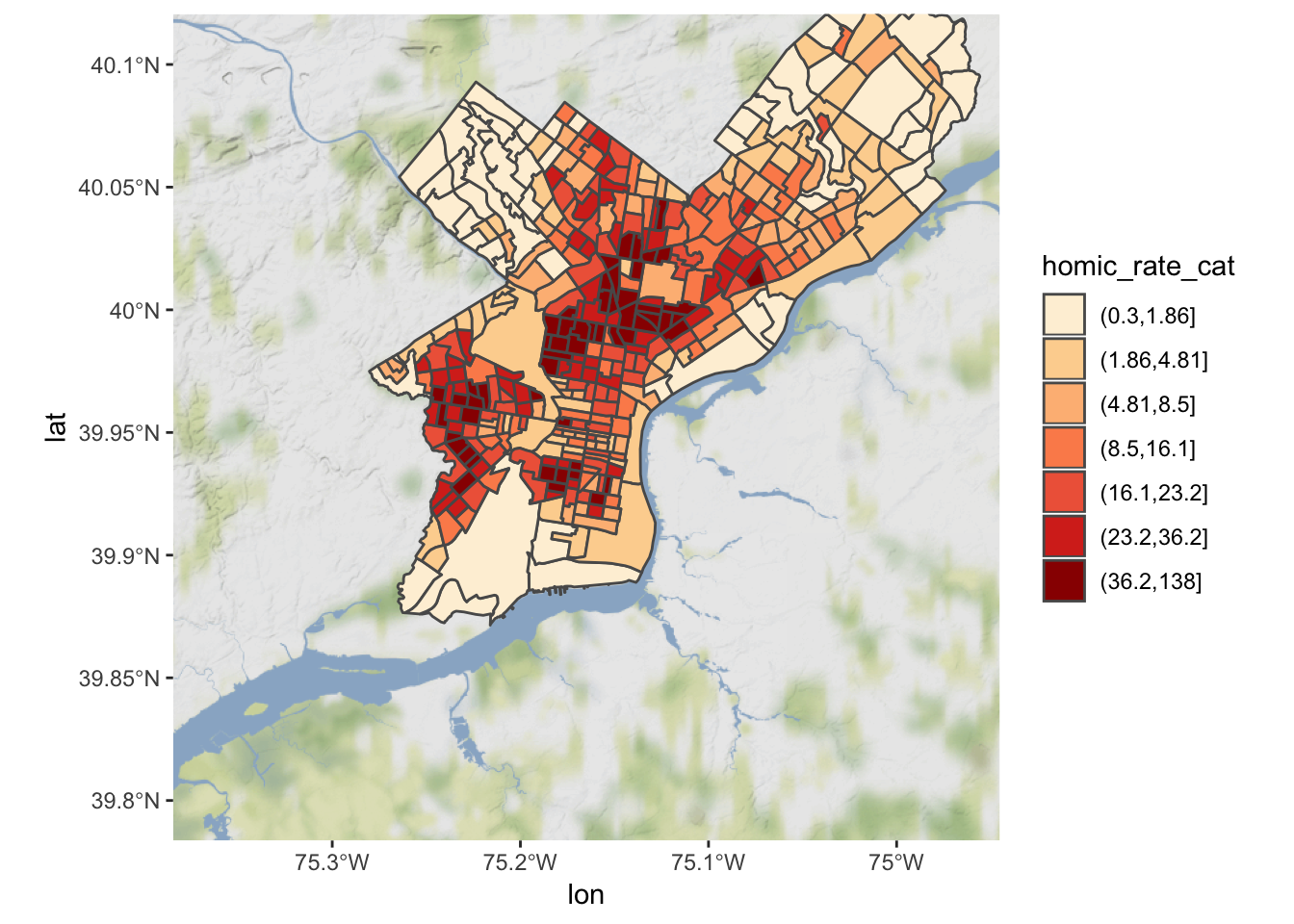
The ggmap package also includes functions for distance calculations, geocoding, and calculating routes.
Choropleth with tmap
tmap is specifically designed to make creation of thematic maps more convenient. It borrows from teh ggplot syntax and takes care of a lot of the styling and aesthetics. This reduces our amount of code significantly. We only need:
-
tm_shape()where we provide- the
sfobject (we could also provide anSpatialPolygonsDataframe)
- the
-
tm_polygons()where we set- the attribute variable to map,
- the break style, and
- a title.
library(tmap) tm_shape(philly_crimes_sf) + tm_polygons("homic_rate", style= "quantile", title= "Philadelphia \n homicide density \n per sqKm") 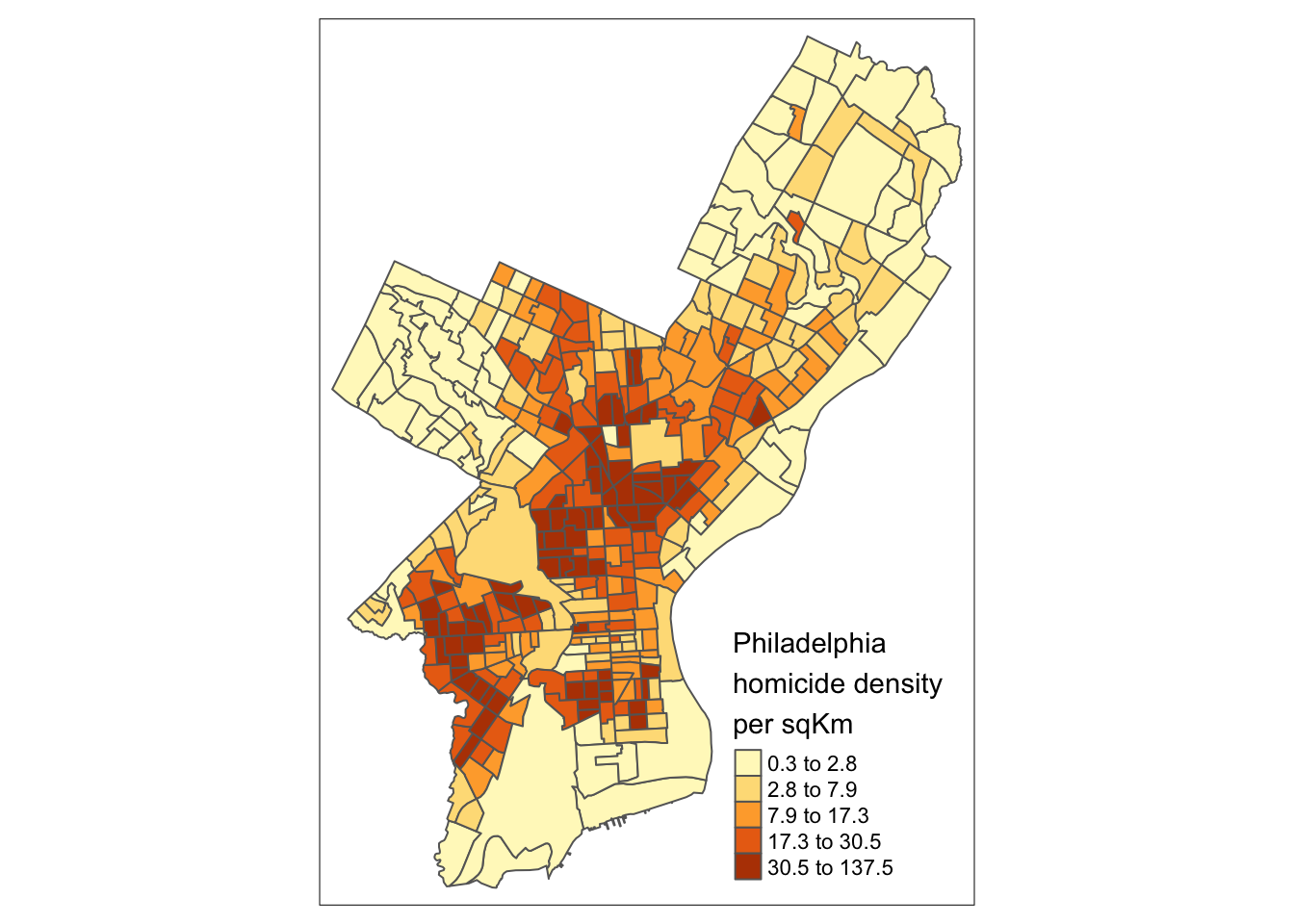
tmap has a very nice feature that allows us to give basic interactivity to the map. We can switch from "plot" mode into "view" mode and call the last plot, like so:
tmap_mode("view") tmap_last() Cool huh?
The tmap library also includes functions for simple spatial operations, geocoding and reverse geocoding using OSM. For more check vignette("tmap-getstarted").
Web mapping with leaflet
leaflet provides bindings to the 'Leaflet' JavaScript library, "the leading open-source JavaScript library for mobile-friendly interactive maps". We have already seen a simple use of leaflet in the tmap example.
The good news is that the leaflet library gives us loads of options to customize the web look and feel of the map.
The bad news is that the leaflet library gives us loads of options to customize the web look and feel of the map.
Let's build up the map step by step.
First we load the leaflet library. Use the leaflet() function with an sp or Spatial* object and pipe it to addPolygons() function. It is not required, but improves readability if you use the pipe operator %>% to chain the elements together when building up a map with leaflet.
And while tmap was tolerant about our AEA projection of philly_crimes_sf, leaflet does require us to explicitly reproject the sf object.
library(leaflet) # reproject philly_WGS84 <- st_transform(philly_crimes_sf, 4326) leaflet(philly_WGS84) %>% addPolygons() To map the homicide density we use addPolygons() and:
- remove stroke (polygon borders)
- set a fillColor for each polygon based on
homic_rateand make it look nice by adjusting fillOpacity and smoothFactor (how much to simplify the polyline on each zoom level). The fill color is generated usingleaflet'scolorQuantile()function, which takes the color scheme and the desired number of classes. To constuct the color schemecolorQuantile()returns a function that we supply toaddPolygons()together with the name of the attribute variable to map.
- add a popup with the
homic_ratevalues. We will create as a vector of strings, that we then supply toaddPolygons().
pal_fun <- colorQuantile("YlOrRd", NULL, n = 5) p_popup <- paste0("<strong>Homicide Density: </strong>", philly_WGS84$homic_rate) leaflet(philly_WGS84) %>% addPolygons( stroke = FALSE, # remove polygon borders fillColor = ~ pal_fun(homic_rate), # set fill color with function from above and value fillOpacity = 0.8, smoothFactor = 0.5, # make it nicer popup = p_popup) # add popup Here we add a basemap, which defaults to OSM, with addTiles()
leaflet(philly_WGS84) %>% addPolygons( stroke = FALSE, fillColor = ~ pal_fun(homic_rate), fillOpacity = 0.8, smoothFactor = 0.5, popup = p_popup) %>% addTiles() Lastly, we add a legend. We will provide the addLegend() function with:
- the location of the legend on the map
- the function that creates the color palette
- the value we want the palette function to use
- a title
leaflet(philly_WGS84) %>% addPolygons( stroke = FALSE, fillColor = ~ pal_fun(homic_rate), fillOpacity = 0.8, smoothFactor = 0.5, popup = p_popup) %>% addTiles() %>% addLegend("bottomright", # location pal=pal_fun, # palette function values= ~homic_rate, # value to be passed to palette function title = 'Philadelphia homicide density per sqkm') # legend title The labels of the legend show percentages instead of the actual value breaks16.
To set the labels for our breaks manually we replace the pal and values with the colors and labels arguments and set those directly using brewer.pal() and breaks_qt from an earlier section above.
leaflet(philly_WGS84) %>% addPolygons( stroke = FALSE, fillColor = ~ pal_fun(homic_rate), fillOpacity = 0.8, smoothFactor = 0.5, popup = p_popup) %>% addTiles() %>% addLegend("bottomright", colors = brewer.pal(7, "YlOrRd"), labels = paste0("up to ", format(breaks_qt$brks[- 1], digits = 2)), title = 'Philadelphia homicide density per sqkm') That's more like it. Finally, I have added for you a control to switch to another basemap and turn the philly polygon off and on. Take a look at the changes in the code below.
leaflet(philly_WGS84) %>% addPolygons( stroke = FALSE, fillColor = ~ pal_fun(homic_rate), fillOpacity = 0.8, smoothFactor = 0.5, popup = p_popup, group = "philly") %>% addTiles(group = "OSM") %>% addProviderTiles("CartoDB.DarkMatter", group = "Carto") %>% addLegend("bottomright", colors = brewer.pal(7, "YlOrRd"), labels = paste0("up to ", format(breaks_qt$brks[- 1], digits = 2)), title = 'Philadelphia homicide density per sqkm') %>% addLayersControl(baseGroups = c("OSM", "Carto"), overlayGroups = c("philly")) If you'd like to take this further here are a few pointers.
- Leaflet for R
- Creating maps in R
- Maps in R
Here is an example using ggplot, leaflet, shiny, and RStudio's flexdashboard template to bring it all together.
Source: https://cengel.github.io/R-spatial/mapping.html
0 Response to "Unevenly Bin Continuous Variab es in R"
Publicar un comentario